Procedure for Mastering Touch Typing with Eucalyn Layout on Choco60
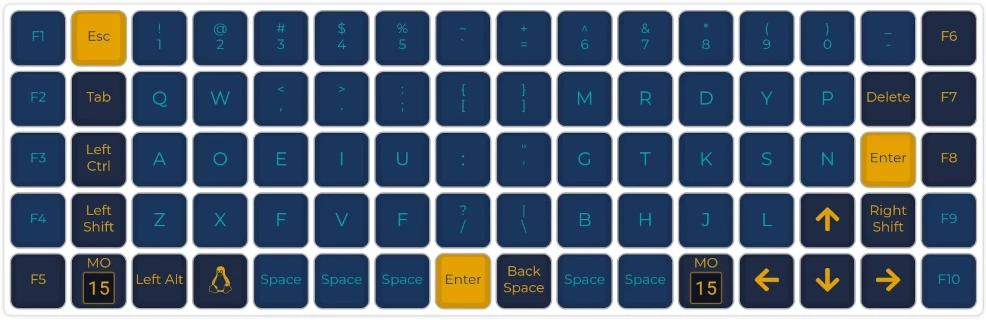
I added the Eucalyn layout to the assembled Choco60 and mastered touch typing.
Acquisition Period and Results
In conclusion, after 17 days of practice, I became able to touch type with the Eucalyn layout at a speed of 3.4 keys/sec. Converting to WPM, that's 204 WPM, which is sufficient for general office work. I'll share the reasons for choosing the Eucalyn layout, practice methods, and progress.
Encounter with Eucalyn Layout (and Custom Keyboards)
It's what people call the 'Google cannon,' but I enjoy browsing news on Chrome as usual, and that's when I came across a story about someone who injured their finger badly and couldn't use the keyboard anymore. Out of curiosity, I started researching if there are keyboard layouts for one-handed typing.
At first, it was just curiosity, but I learned about a stylish custom keyboard called Helix, which comes with a one-handed input layout called Floggy.
I was already aware of the existence of custom keyboards (hereinafter, self-keyboards) from news about Yushako Workshop opening or tweets about self-keyboards, but I realized in June last month that the community is very passionate, with people focusing on and evolving layouts. Motivated by that passion, I researched various layouts and found the following article.
The Eucalyn layout I found there maintains QWERTY shortcuts while offering an arrangement easy for arpeggio keystrokes like Dvorak, making it suitable for Japanese and programming in Python, which piqued my interest. I've learned Dvorak and thumb shift before, but Dvorak has scattered shortcuts that make it inconvenient, and thumb shift is hard to type quickly, so I haven't used them. Since then, I've stuck with QWERTY as my main layout, putting up with its discomfort.
After injuring my back in a traffic accident or at work and wanting a split keyboard, I purchased and assembled Choco60, and decided to flash the Eucalyn layout onto it.
Eucalyn Layout for Choco60
I uploaded the JSON file for the Eucalyn layout for Choco60 to Google Drive. You can load this into QMK Configurator to check or edit the layout. Pressing Fn key + Left space key switches to the Eucalyn layout, and Fn key + Right space key switches back to QWERTY. Note that I've personally set the BS key as the Del key.
If you want to flash it without any changes under these conditions, you can directly download the hex file and flash it.
However, instead of the Eucalyn layout mentioned in the Yushako Workshop article, I chose to use the newer 2018 version of Eucalyn. The old layout has lower costs for writing Python, but I preferred the new one for its compatibility with QWERTY without much difference in cost.
Sites for Practicing Eucalyn
I'll introduce two practice sites and one Eucalyn experience site.
Sushi Hit
- Sushi Hit (Practice / Easy Course)
- Once you learn touch typing, it's good to eat sushi as the main focus.
myTyping
During practice, if the QWERTY layout is displayed, it might cause confusion, so I practice with the layout hidden. After trying Sushi Hit, I practiced the Japanese syllabary here, and in about 2 hours, I memorized the layout in my head and could touch type.
- Blind Touch Series
- It's good to practice here for about two hours to learn touch typing.
- If your speed isn't increasing, step away from sushi and move your fingers here.
- I became able to type the Japanese syllabary faster than QWERTY just with this.
- Random Japanese Syllabary Series
- For those accustomed to the syllabary order but whose speed isn't improving.
- I created this by randomly outputting Japanese syllabary using Python.
- Business Email Typing Practice Series
- For those who want to type practical sentences.
- At first, it might feel like torture because your brain and fingers can't keep up.
- So, use it in moderation and as intended.
Eucalyn Layout Practice Site
- Practice Site
- A site where you can practice Eucalyn while keeping QWERTY.
- As of July 22, 2020, practice isn't possible, but it's probably going to be fixed.
- It feels a bit long and not ideal for practice.
- On the other hand, it's great for practicing Eucalyn while staying on QWERTY!
Practice Method
I tried practicing with Sushi Hit while displaying the layout on the screen for a few minutes, but it didn't work, so I hammered out the Japanese syllabary on myTyping, gradually adding rows like 'ka' row, 'sa' row, and so on. Up to 'ta' row, it can be done entirely on the middle row of the keyboard, so I ingrained the image there, and then learned the remaining consonants for the right hand. For the left hand, since the changes from QWERTY are low outside the middle row, I didn't take special measures.
After about 2 hours of this practice, I memorized the layout in my head and could start typing on Sushi Hit's easy course, so I gradually practiced finger movements on Sushi Hit while repeatedly reinforcing the layout on myTyping to smoothly type the Japanese syllabary.
Practice Process and Speed Progression
The tweets below show the practice status from the start up to the 17th day. Following them, you can feel the progress and improvement.
After about 15 minutes with Eucalyn layout. It feels like a mix of QWERTY and DVORAK, and I'm trying it close to touch typing for the first time, but it's still slow.
In the Easy 3,000 yen course [Practice], I lost 2,100 yen... (Speed: 0.9 key/sec, Mistakes: 8 keys)
https://t.co/DKwaVvDqXp #Sushi Hit— K (@rmc_km) July 4, 2020
Progression
Days | Course | Speed (keys/sec) | Speed (WPM) |
|---|---|---|---|
Start 15 min | Easy | 0.9 key/sec | 54 characters/min |
Day 2 (AM) | Easy | 1.3 key/sec | 78 characters/min |
Day 2 (PM) | Easy | 1.4 key/sec | 84 characters/min |
Day 3 | Easy | 1.6 key/sec | 96 characters/min |
Day 4 | Easy | 1.7 key/sec | 102 characters/min |
Day 5 | Easy | 1.9 key/sec | 114 characters/min |
Day 6 | Easy | 1.8 key/sec | 108 characters/min |
Day 7 (PM 2:01) | Easy | 1.9 key/sec | 114 characters/min |
Day 7 (PM 2:14) | Easy | 2.0 key/sec | 120 characters/min |
Day 8 | Rest | - | - |
Day 9 | Easy | 2.3 key/sec | 138 characters/min |
Day 10 | Easy | 2.5 key/sec | 150 characters/min |
Day 11 | Easy | 2.6 key/sec | 156 characters/min |
Day 12 | Easy | 2.6 key/sec | 156 characters/min |
Day 13 | Easy | 2.6 key/sec | 156 characters/min |
Day 14 | Easy | 2.6 key/sec | 162 characters/min |
Day 15 | Easy | 2.8 key/sec | 168 characters/min |
Day 16 | Easy | 3.0 key/sec | 180 characters/min |
Day 17 | Easy | 3.4 key/sec | 204 characters/min |
Day 18 | Premium | 2.9 key/sec | 174 characters/min |
Feel in Work Use
With QWERTY, I can type at an advanced level (not at the so-called 'pervert' level), but compared to that, it's still a bit awkward speed-wise. Since there are speed differences between the two layouts, it feels unfamiliar, but like Dvorak, the arpeggio keystrokes are easy, and the rhythmic typing with right and left hands is very enjoyable.
Additionally, because it has compatibility with QWERTY shortcuts, I can perform familiar operations like copy-paste or closing tabs. For example, when searching emails in Outlook with ctrl + e, I might accidentally use QWERTY habits, or when trying to type quickly, the two layouts might mix, which is a common issue. Even so, for Japanese syllabary, with a little practice, Eucalyn is faster, so I see the long-term benefits of continuing to use it.
Points of Concern
Although it's become quite easy to type, 'za' and 'fi' are still hard to type, so optimization might be needed. Also, since I use colons more than semicolons for Python, I'm considering swapping semicolons and colons, but otherwise, it's working well without issues.
Summary
Eucalyn layout is amazing! If you have the basics of QWERTY but are dissatisfied, it's a layout worth pursuing for writing articles or programming purposes.

![[Custom Keyboard] Assembling and Using Choco60](https://pub-21c8df4785a6478092d6eb23a55a5c42.r2.dev/img/eyecatch/choco60.webp)
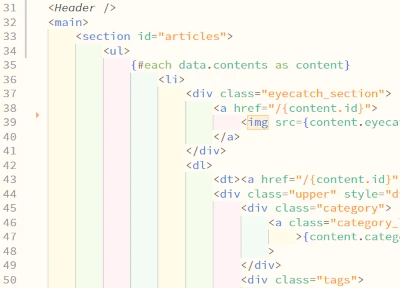


![[Rust] Blinking an LED with a Raspberry Pi Learning Kit](https://b.rmc-8.com/img/2025/06/01/1fbe657aa246865432be2e1d53002531.jpg)
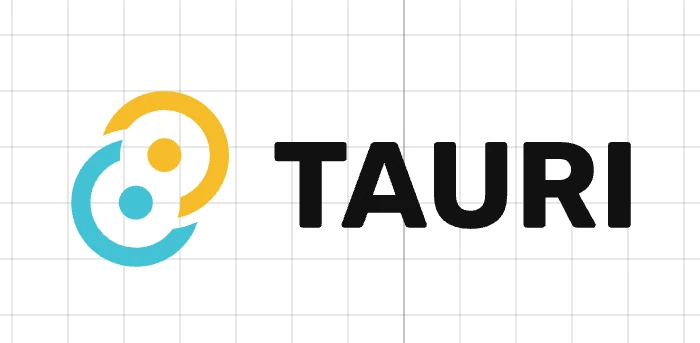
Loading comments...